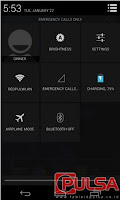1. By using "netsh" the comment prompt, and
2. By using the "My Network Place" on the control panel.
As for the explanation as follows:
1. By using "netsh"
a. First we open Comment Prompt,b. Then type "ipconfig" to see / know the IP Address, Subnet Mask, and Default Gateway that is on your computer (eg previous IP 192.168.36.12 255.255.255.0 192.168.36.1).
c. Once we know the IP Address, then we are ready to change the IP Addres according to our wish.
d. Type "netsh interface ip set address name =" Local Area Connection "static 192.168.36.36 255.255.255.0 192.168.36.1 1", press enter.
e. Once the process is finished type back "ipconfig" to see the results of the configuration we have created.
2. By using My Network Place
a. First we see the first IP address on your computer by typing "ipconfig" at the prompt comment.b. Once we know the IP first, the next step is to open the "Control Panel", then double click on the icon "Network Connection".
c. Right click on the NIC (Network Interface Card) that we want to configure, then select "properties".
d. Then a new window will appear and select "Internet Protocol (TCP / IP) and click" properties ".
e. Enter the new IP address in the "Use the Following IP Address", and then click OK.
Similarly several ways to configure the IP in Windows.
Hope can be useful.